Your guide to Activate, Fund, And Invite Team Members
To get started, first activate your Profit tools by logging in to your account on www.profitnow.com. Then view your Profit Dashboard and click the activate button for the tools you would like to utilize.
1. Inviting Users and Issuing Cards
You can invite users and issue a card at the same time! See directions below.
Expense Cards
- Log in to your Profit account. Make sure your Expense Cards tool is activated.
- View your Profit dashboard and click on “Expense Cards”.
- Click the “+Invite” button. See below.
- Fill out the required information and press invite.
-
Select Roles
- Administrator Cardholder: Select this if the invitee will require admin access. See all the permissions you can set below for an administrator.
**Roles and Permissions can be edited anytime only by the company owner**
- Cardholder: Select this role for limited access. Regular users can submit receipts, submit fund requests, view all their transactions, enter details on transactions such as a memo or PO #/Job Name, and search for transactions using the transaction filter.
-
Issue Cards
- Physical Cards take 7-10 business days to arrive at your shipping address.
- Virtual cards are issued instantly and can be added to your mobile device's virtual wallet for Tap-To-Pay use.
**Expedited Card Shipping can be placed upon request to support@profitnow.com**
2. Funding Your Account
Fund your account by connecting your external bank to Profit
- On the left side menu click “Banking”.
- Click on “External Accounts”.
- Link an external account by clicking “Add External Bank Account”.
- Connect via Plaid instant verification.

**After connecting via Plaid a risk review will take place. This review can take up to 1-2 business days. After the review, you will be able to ACH pull funds into your Profit account from your connected account.**
After an account is linked and approved follow the steps below to initiate an ACH pull from your connected external account into Profit:
- Click the “Transfer Funds” button from your Dashboard page.
- Fill in the correct fields. Select the amount you want to transfer. Select from the linked external account. Then select which Profit account you would like the transfer to go into.
- After you press “Submit”, your funds will arrive in your Profit account in 2-3 business days.
You can also fund your account by logging into your external bank account and initiate an ACH or Wire. The following are the banking details to receive US Dollars sent domestically to your Profit account:
Bank Name: Evolve Bank & Trust
ABA Routing Number: 084106768
Account Number: Your Profit account number
Beneficiary(company) Address: Company Billing Address
Type of Account: Business Checking
Beneficiary Name: Your Legal Business Name
Beneficiary Bank Address: 6070 Poplar Ave, Suite 200 Memphis, TN 38119
Evolve Bank & Trust is PROFIT's banking partner that provides the FDIC-insured bank accounts. Learn more at profitnow.com
**You can also deposit checks on the Profit app. Check deposits take 5-7 business days to process.**
Suggested FAQs for Funding:
https://faq.profitnow.com/how-do-i-fund-my-profit-account-via-plaid
https://faq.profitnow.com/how-do-i-deposit-checks-money-orders-or-cashiers-checks-with-profit-1
3. Funding Your Cards
Fund Each Card
Important: You must fund your Profit account before being able to move funds to your expense cards.
Follow the steps below to add funds to your expense cards.
- Log in to your Profit account.
- Select the "Expense Cards" feature.
- Find the cardholder you want to add funds for and click the +/- Funds button next to their name. View below.
- Follow the steps on the screen below to fund the selected card and press submit.
Transfers to the card are instant.
Auto Reloading Your Cards
- Log in to Profit and go to the expense cards page.
- Click on the cardholder’s name you would like to set up auto-reload funds for.
- Click “Turn On”. See Below:
- Input the reload amount.
- Input the threshold amount when the reload should be initiated.
Example: “I want Jack’s card to reload with $500 every time Jack’s balance goes below $250.
Reload Amount = $500
Threshold Amount= $250
- Press Save. Repeat the steps to set up auto-reloading for a different card.
Set Up Low Balance Alerts for Each Card
- Log in to Profit and go to the expense cards page.
- Click on the cardholder’s name you would like to set up auto-reload funds for.
- Click the eyeball symbol. See Below:
- Input an amount and subscribe to the notifications.
4. Setting Up Card Controls
- Log in to Profit and go to the expense cards page.
- Click on the cardholder’s name you would like to set card preferences for.
- Set your card preferences for the cardholder. See below:
**Card preferences cannot be set until the card has been activated**
5. Card Activation
- Activate your card at https://app.profitnow.com/#/activate-card. You will be prompted to log in.
- After logging in Then press the “Activate Card” button.
- Enter a four-digit PIN that you will use to make purchases with the card and press “Activate Card”.
- The activated card is now ready for use.
**Virtual Cards are activated instantly and all cards are compatible with Google and Apple Wallets**
Knowledge Base Recommended Articles
Recommended articles:
- Who is Profit by Paymentus?
- What do I need to open an account with PROFIT?
- How do I fund my PROFIT account?
- Where can I use my PROFIT card?
- How can I make a wire or ACH transfer to my PROFIT account?
- How do I get a copy of my company's EIN tax ID confirmation letter?
- How much does it cost me to use PROFIT?
- How do I fund my cards?
- How can I order an expense card?
Contacting Support
If you didn't find the answer you were looking for or need additional help, please feel free to contact our support team. We're here to assist you!
Contact Support:
- Email: support@profitnow.com
- Phone: +1 (800) 899-4054
- Live Chat: Available on our website
Our support team is available Monday to Friday, 9 AM to 5 PM (EST).